How to spin up local Kubernetes cluster with Vagrant in 10 minutes
Published on 10 October, 2022
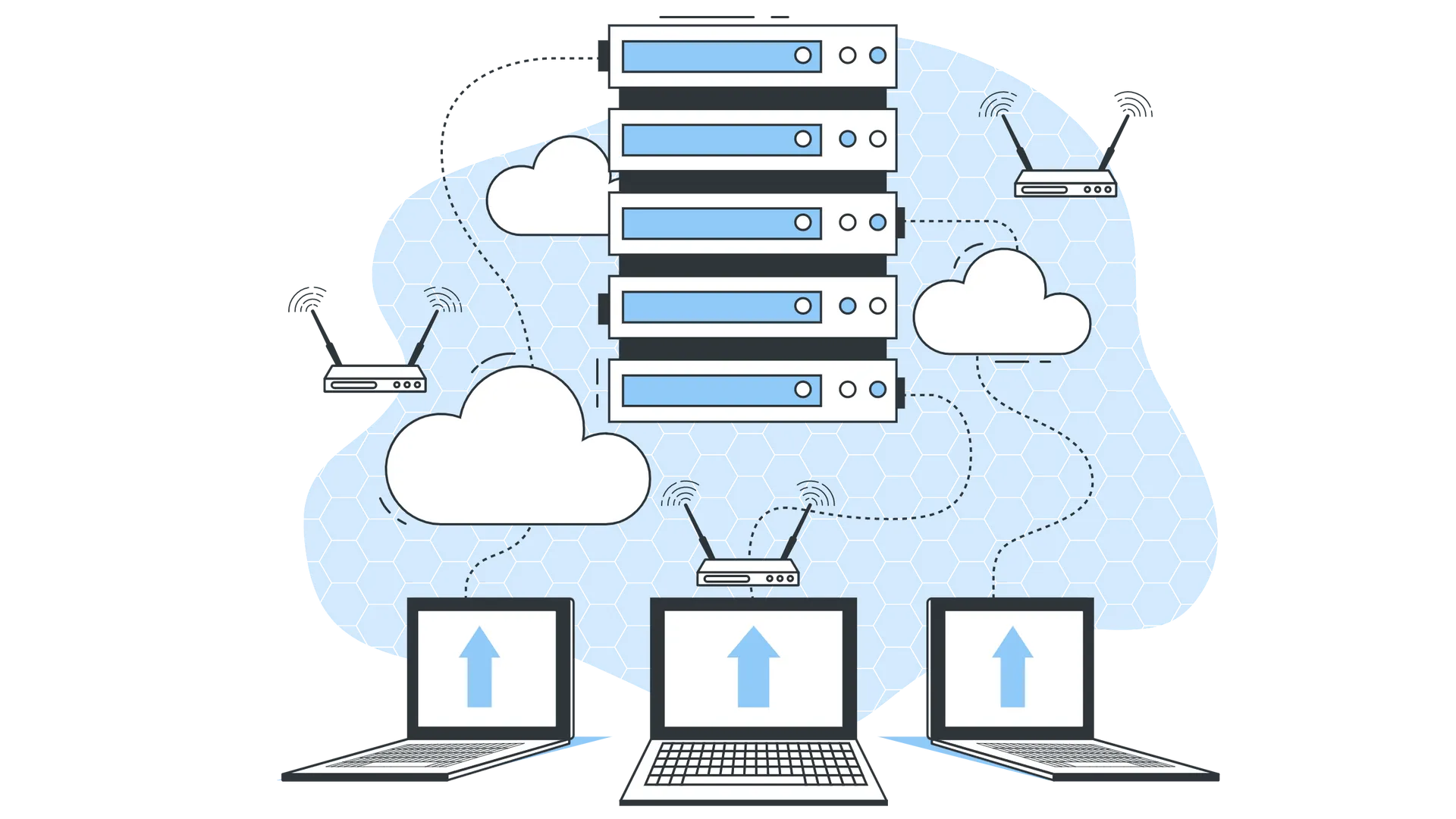
In this article we'll explain how to setup Kubernetes cluster on your local machine with Vagrant and MicroK8s. Eventually, you'll be able to easily develop and test your Kubernetes applications without buying actual infrastructure.
Minimum software - just Vagrant and VirtualBox
In order to start our journey into Kubernetes let's make sure we have VirtualBox and Vagrant installed. We are not going to cover installation part in this article as we assume you can make it yourself.
To spin up our cluster we'll be using MicroK8s. It is the easiest and fastest way to get Kubernetes up and running as it is the simplest production-grade upstream K8s.
Let's create Vagrantfile.
Vagrant.configure("2") do |config|
config.vm.box = "ubuntu/jammy64"
config.vm.network "public_network", use_dhcp_assigned_default_route: true
config.vm.provider "virtualbox" do |vb|
vb.memory = 2048
vb.cpus = 2
end
config.vm.provision "shell", inline: <<-EOF
snap install microk8s --classic
microk8s status --wait-ready
usermod -a -G microk8s vagrant
EOF
config.vm.define "microk8s_a" do |microk8s_a|
microk8s_a.vm.hostname = "microk8s-a"
microk8s_a.vm.provider "virtualbox" do |vb|
vb.name = "microk8s-a"
end
end
config.vm.define "microk8s_b" do |microk8s_b|
microk8s_b.vm.hostname = "microk8s-b"
microk8s_b.vm.provider "virtualbox" do |vb|
vb.name = "microk8s-b"
end
end
endThe configuration above creates 2 virtual machines with Ubuntu 22.04 (Jammy Jellyfish),
attaches machines to your network, installs Microk8s and adds vagrant user to
microk8s group.
Just run vagrant up inside the directory with your Vagrantfile. Vagrant will
ask you to chose a bridged network interface and in 5-10 minutes you'll get
a couple of virtual machines running.
Let's configure our Kubernetes cluster
So, at this point we have 2 virtual machines: microk8s_a and microk8s_b
with respective hostnames microk8s-a and microk8s-b. In order to SSH into
your machine you just need to run vagrant ssh <machine>. Let's login to our
primary machine using command: vagrant ssh microk8s_a. Just make sure you are
running the command within the directory with your Vagrantfile.
In order to join machines together into the cluster we have to make sure our
primary machine resolves hostnames of other VMs in the network. To check the IP
address of your machine you can run the command ip route. Let's get
IP of the first machine.
vagrant@microk8s-a:~$ ip route | grep default | grep enp0s8 | cut -d' ' -f9
192.168.11.129And now in separate terminal login to the second machine.
vagrant@microk8s-b:~$ ip route | grep default | grep enp0s8 | cut -d' ' -f9
192.168.11.130Make sure our primary machine (microk8s_a) has proper /etc/hosts entry for
microk8s_a.
vagrant@microk8s-a:~$ sudo -i
root@microk8s-a:~# echo "192.168.11.130 microk8s-b" >> /etc/hosts
exitTime to run our cluster, eventually! Let's run microk8s add-node command on
microk8s_a machine. You'll get a command with a token. Pick the one which is
corresponding the IP address of microk8s_a machine.
vagrant@microk8s-a:~$ microk8s add-node
From the node you wish to join to this cluster, run the following:
microk8s join 10.0.2.15:25000/d8046ab6aefabfb531d3e03d02e4608d/4972959f5865
Use the '--worker' flag to join a node as a worker not running the control plane, eg:
microk8s join 10.0.2.15:25000/d8046ab6aefabfb531d3e03d02e4608d/4972959f5865 --worker
If the node you are adding is not reachable through the default interface you can use one of the following:
microk8s join 10.0.2.15:25000/d8046ab6aefabfb531d3e03d02e4608d/4972959f5865
microk8s join 192.168.11.129:25000/d8046ab6aefabfb531d3e03d02e4608d/4972959f5865In our case it is microk8s join 192.168.11.129:25000/d8046ab6aefabfb531d3e03d02e4608d/4972959f5865.
So, let's login into microck8s_b machine and execute the command.
Joining confirmation will apper soon.
vagrant@microk8s-b:~$ microk8s join 192.168.11.129:25000/e2530aa2ce1fbfaee65a7cea4fcc7698/4972959f5865
Contacting cluster at 192.168.11.129
Waiting for this node to finish joining the cluster. .. .. ..There is a command to check the list of connected nodes to the claster. It could be done on any machine.
vagrant@microk8s-a:~$ microk8s kubectl get nodes
NAME STATUS ROLES AGE VERSION
microk8s-a Ready <none> 58m v1.25.2
microk8s-b Ready <none> 51s v1.25.2At this point you should have ready to use Kubernetes cluster. To shutdown the
cluster use vagrant halt command. Eventually, you can destroy the VMs using
vagrant destroy command.
About the Author
About our team
Jet.Dev is a team of digital specialists who design, build and optimize digital solutions.
Since 2016, being a Drupal development company, the team has partnered with companies of all sizes, from startups to enterprises, to help them build appealing websites, robust web apps, and secure integrations.
